Case Study: The Bridges Shopping Centre
Introduction The Bridges shopping centre, situated in the heart of Sunderland city centre, is the home
Find out more
Software Specialist Gary Butler guides us through using add-ons with Sage 200cloud in the latest of our Ask the Expert guides.
Sage 200cloud is a feature-packed program that will help you with your day-to-day accounting needs. However not every program is perfect, be in Sage 200cloud, Sage 50cloud, Act, SAP, Oracle… One of the main benefits with Sage 200cloud is the amenability of it. Here at Cellular Solutions, we support the non-amended, out of the box, Sage 200cloud, however we can customise the display or functionality ourselves or using some of the add-ons created by some of our partners.
Some Examples of Add-ons
For one customer, who uses a lot of stock items, to make things easier when creating a Sales or a Purchase order, we added a field on the order header to filter the product groups – because usually when an order is raised, customers would usually raise an order from individual product groups and vice versa with ordering from Suppliers
This customer then was able to raise orders a lot quicker.
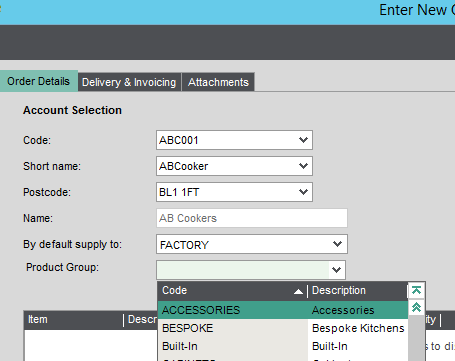
Sage 200cloud itself has some basic barcoding functionality, however with Sicon Barcoding and Warehousing you are able to link Sage 200cloud to tablets or hand-scanners. This way your warehousing staff can book in and out stock by scanning a printed barcode on the goods.
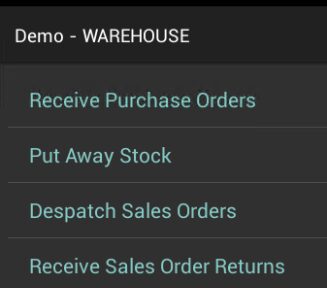
Of course there is more to it than that, and Sicon also supply add-ons for things like Manufacturing, Constructions, Job Costing and holidays!
For another customer, we updated the system by making it default to Free Text Items on Sales and Purchase order lines, because at the time, free text was being used more than stock, and it made sense to default it by code to the Free Text option.
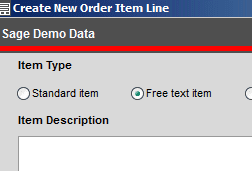
Finally, in this set of examples, we have a customer where we have developed a system where it downloads files – basically orders made on their website – via secure FTP and imports the order into Sage 200cloud.
It imports the file into the next Sales Order (displayed on the form) and the users are able to then process the order how they require. This can handle whether the order has been paid for online or is going on account.
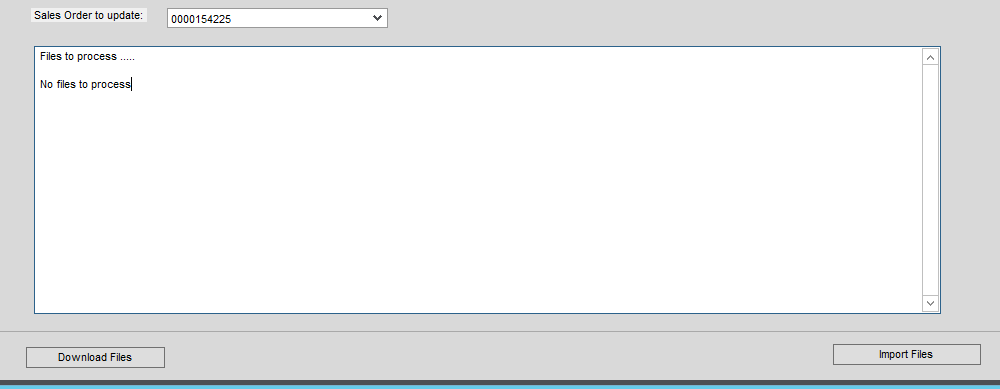
As you can see, we have just touched on a few ways the program can be customised and improved and there are no doubt many other ways too.
In the meantime, if you’ve been thinking about upgrading to Sage 200cloud from an existing Sage 50cloud installation, or would like to know more about customising your existing systems, please call 08700 118 000 or get in touch today.
Introduction The Bridges shopping centre, situated in the heart of Sunderland city centre, is the home
Find out more
Introduction Founded more than 30 years ago and situated in Carrbridge in the Scottish Highlands, Landmark
Find out more
Changing Lives is a national registered charity that provides specialist support services for 6000 vulnerable people
Find out more

Support expansion by putting the most effective business communications and systems in place.

Enable your mobile workforce to operate more efficiently and communicate more effectively, with smarter technology.
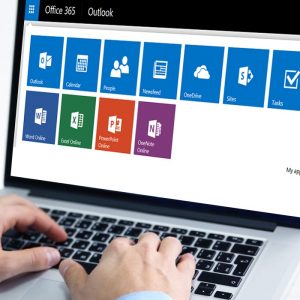
Streamline your business and enable better collaboration… with cloud solutions.