Case Study: The Bridges Shopping Centre
Introduction The Bridges shopping centre, situated in the heart of Sunderland city centre, is the home
Find out more
A lot more people can and do work from home, whether it’s by necessity or preference. But how can you use Sage200cloud when you’re at your dining room table or in your study? Software specialist Gary Butler is here with the info…
Sage200cloud, in the future, will become a true cloud program (it’s on the roadmap) but currently it’s a desktop>server based application needing a physical connection.
Q: If I use Sage200cloud in the office on a laptop, can I take it home and use it there?
No, when you take your laptop home, it won’t be on the network anymore. When attempting to log in to Sage200cloud it will give you an error because it can’t see the network, certificates or data, amongst other things.
Q: Can I access Sage200cloud by using a VPN (Virtual Private Network)?
In short, no – the official Sage reason is:
“Due to the amount of network communication between the Sage 200 client, the Sage 200 server, and the back-end SQL server, we do not support running the Sage 200 Suite over a Virtual Private Network (VPN) connection, where locally installed Sage 200 client machines communicate with a remote Sage 200 server. This is because the additional latency added to each network packet results in unacceptable performance and can result in database timeouts.”
This means that it might work, it might not, but it is not supported, so if asked, Sage would not be able to help you or us achieve this at all and if there are data corruption issues or access issues, these cannot be resolved with the manufacturer’s help.
Q: Can I connect to a PC in the office from a PC at home and use Sage200cloud on the PC in the office?
Yes, the PC in the office (be it your PC or a shared PC) hosts Sage200cloud and therefore is on your work network. You can connect to the work PC using applications like Teamviewer or LogMeIn or similar and work this way. This means, though, that this PC in the office needs to be switched on.
Q: Can Sage200cloud be used on an RDP server if you are out of the office?
Yes, this is what Sage recommends, we can install Sage200cloud in an RDP environment for you but accessing and configuring the environment is a job for your IT support. Sage advise as follows:
“If you need to work from home we’d recommend remotely accessing Sage200cloud Professional using a remote desktop connection. This gives you full access to all your software and data, and your current infrastructure may already support this. For help with this, please contact your local IT support.
“When working from home over a remote desktop connection please ensure best practice is followed and regular backups and maintenance are scheduled.”
Considerations if you are using an RDP connection to use Sage200cloud
Use a strong password
Make sure you’re accessing this by using complex, strong passwords. This is something that definitely should be considered a required step before enabling Remote Desktop.
Use Two-factor authentication
Where available, use Two-Factor authentication. There are several options and solutions available around this and further information can be found by contacting us or discussing it with your IT support.
Update your software
One advantage of using Remote Desktop rather than 3rd party remote admin tools is that components are updated automatically with the latest security fixes in the standard Microsoft patch cycle. Make sure you are running the latest versions of both the client and server software by enabling and auditing automatic Microsoft Updates. Older versions may not support high encryption and may have other security flaws.
Restrict access using firewalls
Use firewalls (both software and hardware where available) to restrict access where appropriate.
Enable Network Level Authentication
Windows 10, Windows Server 2012 R2/2016/2019 also provides Network Level Authentication (NLA) by default. It is best to leave this in place, as NLA provides an extra level of authentication before a connection is established.
NLA should be enabled by default on Windows 10, Windows Server 2012 R2/2016/2019.
Take regular backups
Ensure you have a regular back-up and maintenance plans in place for not only your SQL databases but any files and folders which include important information or documents. This process should be regular enough to minimize any downtime or reprocessing.
With the above, discussions would need to be made with your IT company and your business partner to be able to work safely and happily at home.
If you’d like to know more about Sage, check out the rest of our Ask the Expert guides, or get in touch with us here. If you’ve got a burning question for one of our Experts, feel free to tweet us at @CellSolNE or give us a call on 08700 118 000.
Introduction The Bridges shopping centre, situated in the heart of Sunderland city centre, is the home
Find out more
Introduction Founded more than 30 years ago and situated in Carrbridge in the Scottish Highlands, Landmark
Find out more
Changing Lives is a national registered charity that provides specialist support services for 6000 vulnerable people
Find out more

Discover cost-effective alternatives to ISDN - ahead of its scheduled phase-out.

Help your team work from home and work smarter – and improve their work/life balance too.
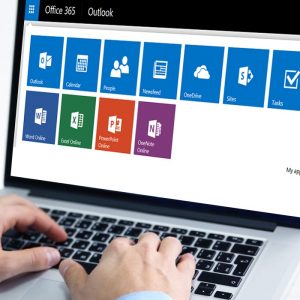
Streamline your business and enable better collaboration… with cloud solutions.